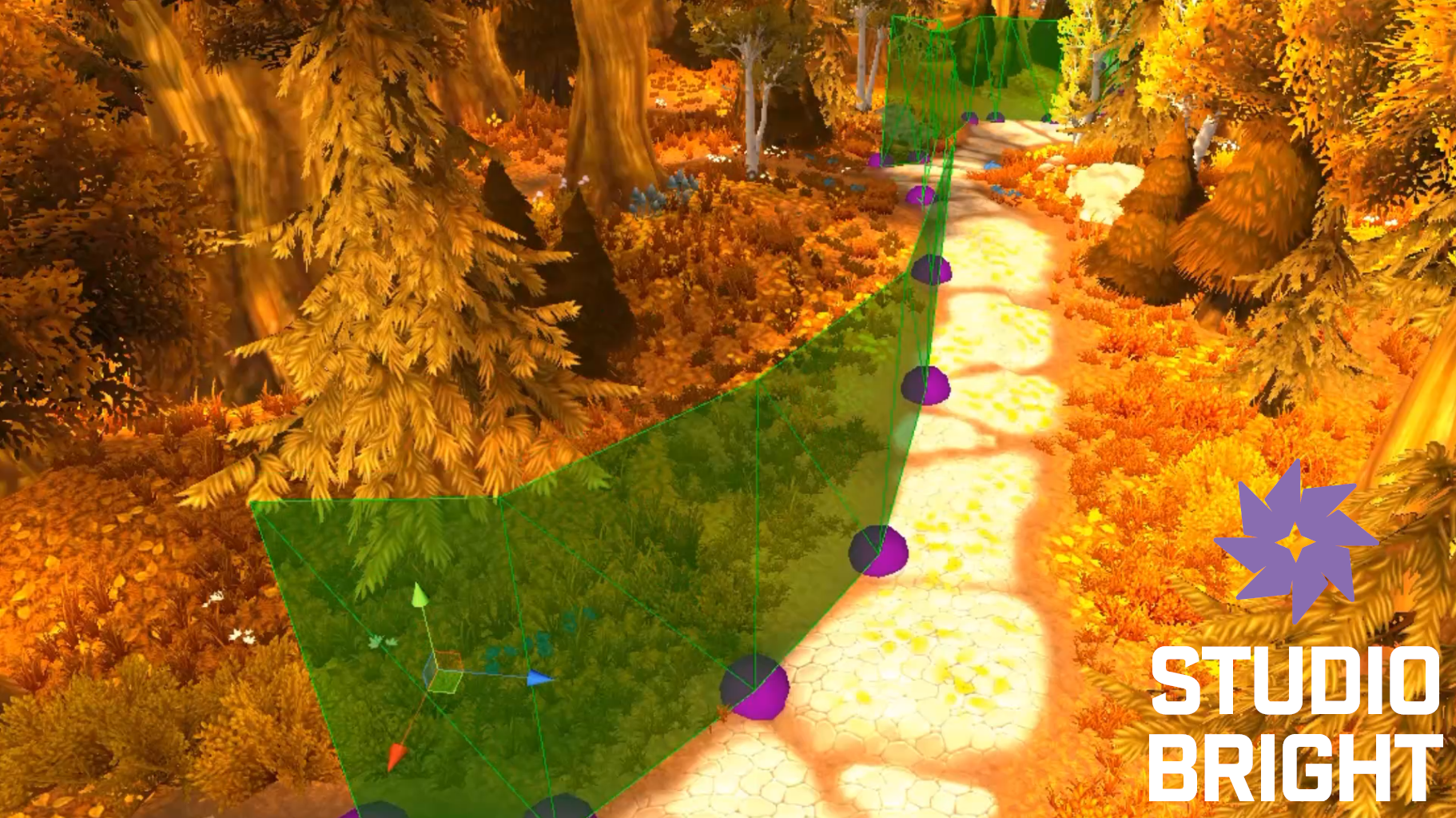
Boundary and Prefab Tool: Path-based Level Design
Boundary Builder is an editor extension that allows designation of boundary paths upon existing geometry in a scene, as well as automatic placement of prefabs along the created path. A mesh is generated with a collider component to control physical extents, and automatic placement of prefabs can save time for large scenes.
Custom Collider Meshes
What are custom collider meshes?
Custom collider meshes allow you to define precise collision boundaries for your game objects. Unlike standard colliders (such as boxes or spheres), custom collider meshes can be tailored to match the shape of your 3D models. This ensures more accurate interactions between objects in your scene.
Why use custom collider meshes?
1. Accuracy: Custom meshes provide better collision detection, especially for irregularly shaped objects.
2. Performance: They optimize collision calculations by minimizing unnecessary overlap checks when replacing full mesh colliders.
3. Efficiency: Custom colliders reduce memory overhead compared to complex colliders.
Smart Prefab Management
Smart prefab management tools streamline the process of placing and managing prefabs in your scene. These tools automate repetitive tasks and enhance your productivity.
Key features:
1. Path Creation: Quickly create paths along existing geometry (e.g., roads, rivers, or trails) using an intuitive interface.
2. Prefab Placement: Automatically place prefabs along the created path, maintaining consistent spacing and alignment.
3. Variation Control: Randomize prefab rotation, scale, or material properties for a more natural look.
4. Prefab Swapping: Instantly swap out prefabs during prototyping or level design iterations.
Customizable Placement Settings
Different scenarios require varying placement rules. Customizable settings allow you to adapt prefab placement to specific needs:
1. Spacing: Define the distance between prefabs.
2. Alignment: Choose how prefabs align along the path (e.g., evenly spaced, following terrain contours, or snapping to a grid).
3. Rotation: Randomize rotation angles for prefabs.
Prototype Efficiency with Prefab Swapping
How does prefab swapping enhance prototyping?
1. During game development, you often iterate on level design. Prefab swapping lets you experiment with different assets without manually replacing each instance.
2. Quickly test variations (e.g., different tree models, street lamps, or rocks) to find the best fit for your scene.
Time-Saving for Large Scenes
Why is prefab placement crucial for large scenes?
1. Manually placing prefabs in extensive environments can be time-consuming.
2. Smart prefab placement tools automate this process, allowing you to focus on other aspects of your game.
Terrain and Collision Support
What does terrain and collision support entail?
1. Terrain Integration: Smart prefab placement tools work seamlessly with terrain meshes. Prefabs adapt to the terrain’s shape, preventing floating or clipping issues.
2. Collision Handling: Ensure that placed prefabs interact correctly with other objects. Custom colliders play a vital role here.
Feel free to explore these features further and incorporate them into your level design workflow.